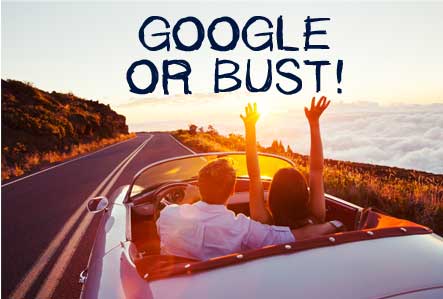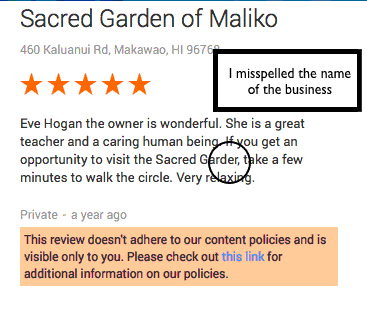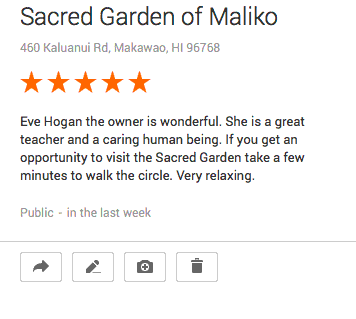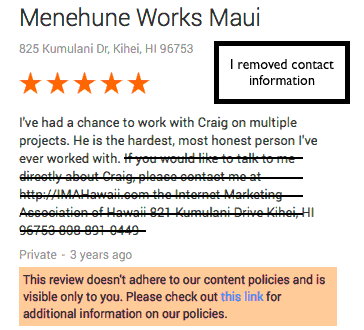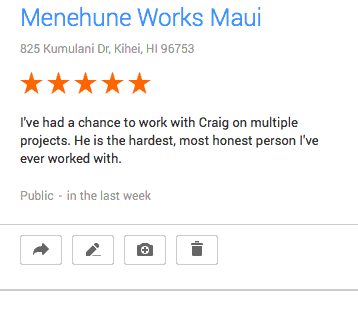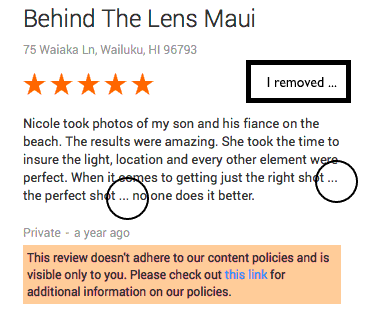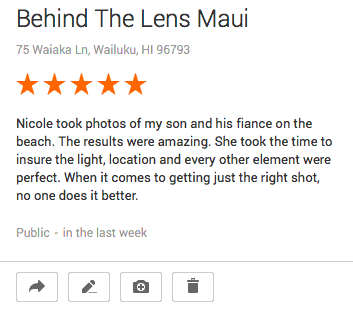Sending A Review Request Via SMS
Sending A Review Request Via SMS
It has never been easier to send customers a review request via text message. This is a fantastic and robust solution to get your review requests into the hands of customers who only communicate via their mobile phones.
If you plan to use this feature, please take a few minutes to read this post and share it with your staff. It will show you when to send your review request by text, email or both.
Request Sent
Open Rate
Reviews Written
Review Reminder Sent
Doubles Response Rate
Coupon/Flyer Sent
Ease-Of-Use When Writing A Google Review
Recommended Use
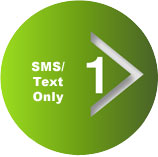
Immediately
Very High
High
Never
Sometimes
More Difficult
Text Only Users
and Mobile Geeks
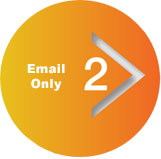
Immediately
High
Higher
Yes
When customer does not respond to initial request
Always
Easiest
Best Choice
For Google Reviews
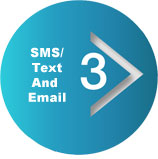
Immediately
Very High
Highest
Yes
When customer does not respond to initial request
Always
Most Versatile
Most Versatile
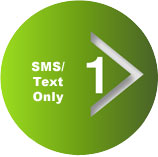
Request Sent:
Immediately
Open Rate:
Very High
Reviews Written:
High
Review Reminder Sent:
Doubles Response Rate
Never
Coupon/Flyer Sent:
Sometimes
Ease-Of-Use When Writing A Google Review:
More Difficult
Recommended Use:
Text Only Users
and Mobile Geeks
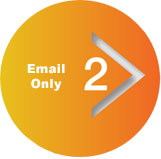
Request Sent:
Immediately
Open Rate:
High
Reviews Written:
Higher
Review Reminder Sent:
Doubles Response Rate
Yes
When customer does not
respond to initial request.
Coupon/Flyer Sent:
Always
Ease-Of-Use When Writing A Google Review:
Easiest
Recommended Use:
Best Choice For
Google Reviews
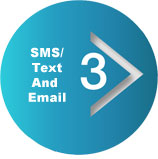
Request Sent:
Immediately
Open Rate:
Very High
Reviews Written:
Highest
Review Reminder Sent:
Doubles Response Rate
Yes
When customer does not
respond to initial request.
Coupon/Flyer Sent:
Always
Ease-Of-Use When Writing A Google Review:
Most Versatile
Recommended Use:
Most Versatile
Request Sent
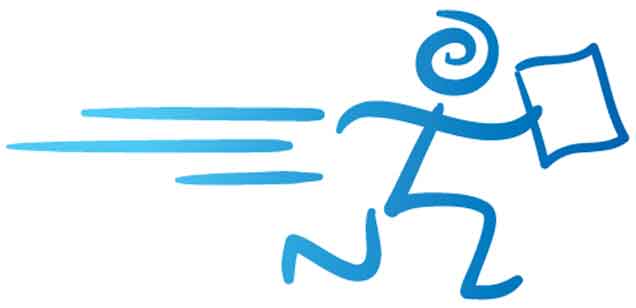
When you send a review request via text or email, they are both sent and delivered within seconds. Some people are more likely to respond to a text message, while others are more likely to respond to email.
Open Rates
You will have a slightly higher open rate when you send your review request by SMS. This statistic, however, is misleading. Just because someone is more likely to open your review request via text does not mean that they’re more likely to make the extra effort necessary to write a review from their mobile phone.
Reviews Written
In the end, it’s the number of reviews that are written, not the open rate that matters most. Because it’s generally easier for people to write a review from their desktop computer, you’ll want to make sure they have that option whenever possible.
If you send your review request by SMS, you’re forcing your customers to write a review from their phone. If you send them a review request by email, you’re giving them the option to write their review from their phone or from their desktop computer. Email is generally a better option when it comes to making it easier for customers to write a review. So, if you’re going to text your review request, try to send an email too.
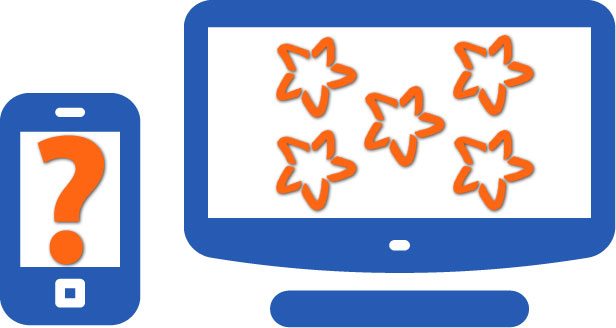
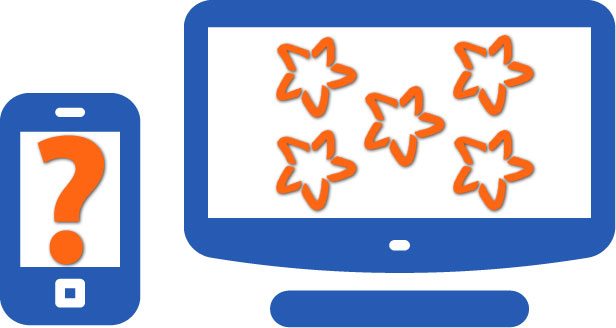
In the end, it’s the number of reviews that are written, not the open rate that matters most. Because it’s generally easier for people to write a review from their desktop computer, you’ll want to make sure they have that option whenever possible.
If you send your review request by SMS, you’re forcing your customers to write a review from their phone. If you send them a review request by email, you’re giving them the option to write their review from their phone or from their desktop computer. Email is generally a better option when it comes to making it easier for customers to write a review. So, if you’re going to text your review request, try to send an email too.
Review Reminder Sent
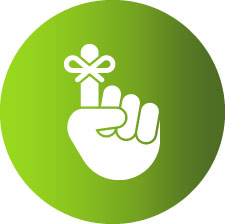
If you’ve used the system for any length of time, you know that a huge percentage of your reviews were written only after your customer received your off-the-hook review reminder email. The reminder is sent to customers if they do not respond to your initial review request. Our statistics show that this feature alone is responsible for DOUBLING the number of reviews you’ll get … and it is ONLY available when you send your review request by email.
Due to the perceived urgency and personal nature of text messaging, the system does not send a second text reminding your customer to write a review. This is what we call the One-And-Done method. Some of your customers may not mind receiving an unsolicited text message three days later reminding them to write a review but many of them would find it pushy and intrusive.
If you send your customer a review request via text message and you want to double the chances of them responding, send an email too.
Coupon/Flyer
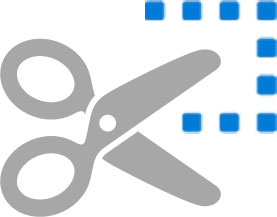
When you send customers review requests by email, everyone (whether they write a review, testimonial or feedback and even those who don’t respond at all) will receive your coupon/flyer with a request to share it with their family and friends.
If you send your review request by text, only those who write a testimonial will receive your coupon/flyer. Customers who write a review will not receive a coupon or flyer.When you send an email along with your text review request, everyone will receive your coupon/flyer.
Ease Of Writing A Google Review
Google makes difficult to write a Google review from many mobile phones. Fortunately, the Five Star Review System does a fantastic job of guiding your mobile customers to your review page on Google Maps where they can write a review whether you send them your request via text or email. However, it’s much easier to write a review on Google from a desktop computer than it is from a mobile phone.
It’s also easier for people using an Android phone to write a review on Google than it is for people using an iPhone. Consider both of these factors when you send your review request by text only.
Recommended Use
Sending a review request by SMS is a wonderful alternative when the person who has offered to write a review does not have an email address or asks that you send the request via text. Texting may be the only way to get your request into their hands.
Because email is a better choice in virtually every other circumstance, try to send your review request by email or by text and email. This will get you the most reviews and most referrals.