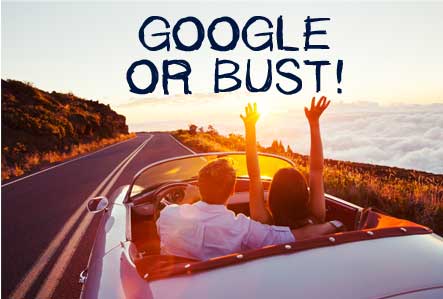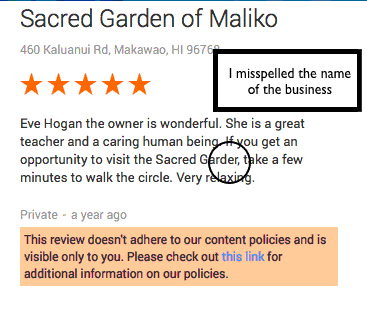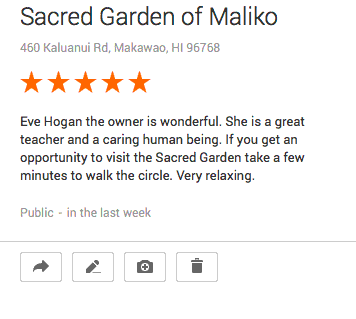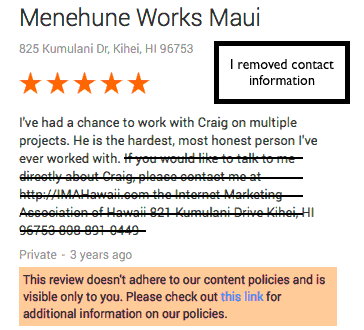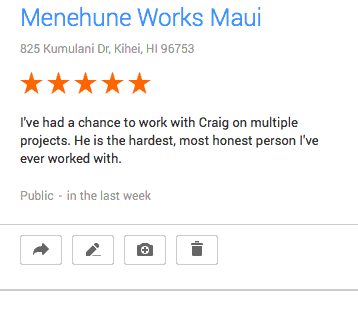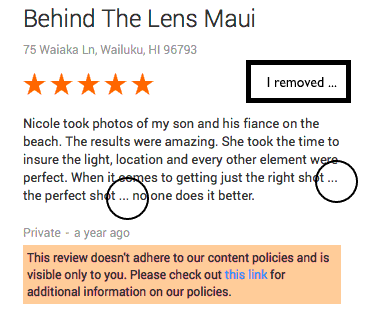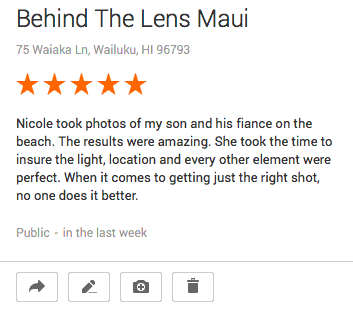The Easy Link Method of Getting Reviews and Referrals
The Easy Link Method of Getting Reviews and Referrals
The Easy Link Method is an alternative way to acquire reviews and referrals using the Five Star Review System™ without having to get permission from your customers before sending them a review request email.
We know that some businesses face circumstances that make it difficult to verbally ask every customer to write a review before sending them a review request. The Easy Link method allows you to take full advantage of most* of the Five Star Review System™ features by inserting a link in your own email.

An Excellent Choice for subscribers who:
Already send a follow-up email to their customers after a sale or service.
Have multiple field people or technicians who may not remember to ask for reviews.
Don’t have time to ask for reviews at checkout.
Want to place a link requesting reviews directly on their website or in their emails.
Are simply uncomfortable asking customers to review them. (We know you’re out there and we don’t want that to stop you from getting fabulous reviews from your customers.)
Own a business but do not work on-site and want to closely monitor customer satisfaction and employee performance.
How It Works
The system creates a customized, clickable link that you send from your email. When your customer clicks on the link it will take them directly into the Five Star Review System™ where they can rate their experience and proceed on to where they can write a review or a testimonial. This is a great alternative if you’re already sending a follow-up email to your customers after they make a purchase or use your service.
To access Easy Link, go to System Settings > Easy Link Settings and follow the directions to create your link. Then add that link along with text requesting that your customer write a review and send it from your email. It’s that simple.
When your customer responds to your review request, their response will appear on your dashboard just like it does when you send the review request though the Five Star Review System.
If you have any questions about the Easy Link Method or if you need help setting it up, please give us a call at 808-891-0449 and we’ll be happy to get you up and running.
Our subscribers who use this method have been very happy with it. You will be too.
* The Easy Link cannot identify customers who did not respond to your review request; therefore it cannot send those customers a review reminder email or your digital coupon/flyer.